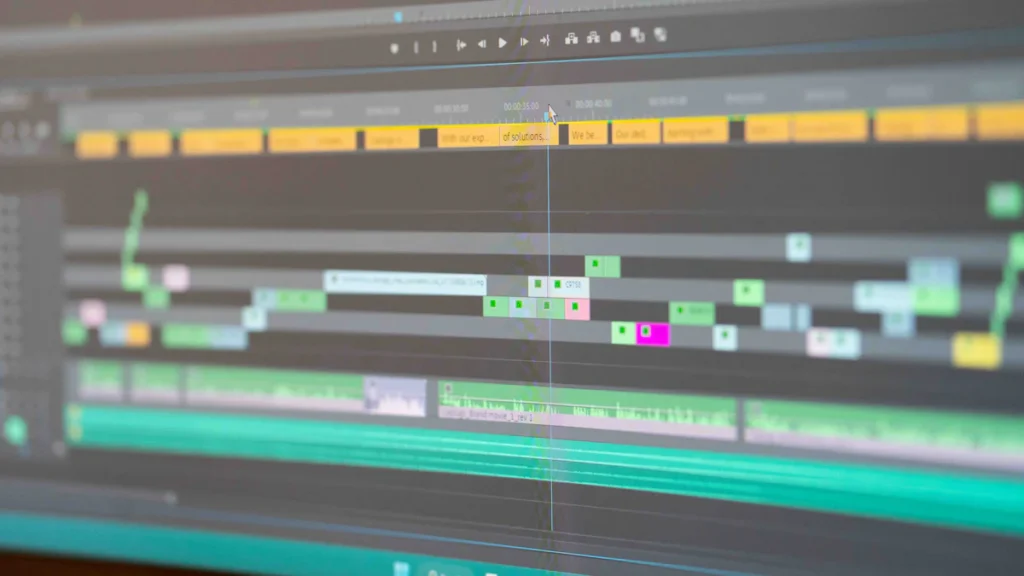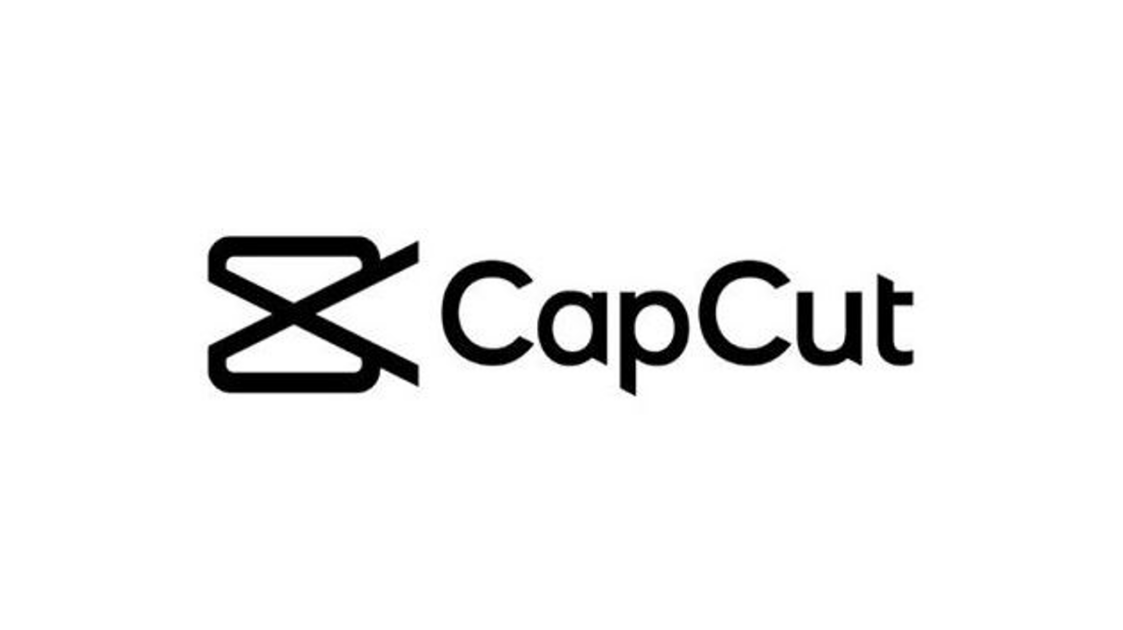
Hey, creators! Let’s talk about alternatives to CapCut. With over 500 million active users, it’s no surprise this app has become a go-to for video editing. It’s super easy to use and perfect for TikTok and Instagram reels. But here’s the tea—some of you are ready to move on. Why? Privacy concerns and its TikTok-first vibe make it tricky if you’re creating for other platforms. Plus, advanced editors need more features to level up their content. If you’re nodding along, don’t worry. There are amazing CapCut alternatives out there that’ll blow your mind. Let’s dive in! 🚀
Key Takeaways
-
Many creators stop using CapCut because of privacy worries and wanting better editing tools.
-
When picking a CapCut replacement, think about cost, device use, and the editing tools you need.
-
Free apps like Clideo and InShot are good for starters, while pro tools like Final Cut Pro and Adobe Premiere Rush have advanced features.
-
Choose apps that let you work with others and use AI to make editing easier and more creative.
-
Switching from CapCut to another app can be easy; save your work, learn the new app, and watch online guides for help.
Ready to level up your editing game and leave your followers speechless?
Head over to NitroMediaGroup.com for pro insights, advanced editing tools, and tailored creative strategies. Whether you’re a rising TikTok star or a seasoned content creator, our team will help turn your next project into a viral sensation. Let’s make your videos stand out in every scroll!
Why Creators Are Looking Beyond CapCut
Let’s be real—CapCut is great, but it’s not perfect. Whether you’re worried about privacy or craving more advanced editing capabilities, there are plenty of reasons to explore a CapCut alternative. Here’s why creators like you are making the switch.
Limitations of CapCut
Privacy concerns due to ByteDance ownership
If you’ve been keeping up with the news, you know ByteDance (CapCut’s parent company) has raised some eyebrows. Privacy concerns have left many creators uneasy, especially with data security being such a hot topic. You don’t want to risk your personal info or creative work falling into the wrong hands, right?
Lack of content controls exposing users to inappropriate material
CapCut’s open platform can sometimes feel like the Wild West. Without strong content controls, you might stumble across inappropriate material while editing. That’s not exactly the vibe you want when you’re trying to focus on your next viral video.
Platform unavailability in certain regions, including the US
Here’s the kicker: CapCut isn’t even available everywhere. If you’re in a region where it’s restricted, you’re stuck searching for alternatives. And let’s face it, no one wants to deal with VPNs just to edit a video.
Changing Creative Needs
Demand for advanced effects, multi-layer editing, and 4K support
As your skills grow, so do your needs. You might start craving features like multi-layer editing, advanced effects, or 4K support to make your content pop. CapCut’s basic tools are fine for beginners, but they can feel limiting when you’re ready to level up.
Need for collaboration tools and professional-grade features
Collaboration is key, especially if you’re working with a team or brand. Tools with real-time collaboration and professional-grade features can save you time and make your projects shine. CapCut? Not so much.
Personal vs. Professional Requirements
Casual creators may need simple tools, while professionals require advanced capabilities
Not all creators are the same. Casual users love simple tools with guided edits, while professionals need multitrack editing, AI integration, and more flexibility. If you’re serious about your craft, you’ll want a CapCut alternative that matches your ambition.
Branding and audio features are essential for businesses and marketers
For businesses and marketers, branding is everything. You need tools that let you add audio logos, jingles, and consistent sound effects to reinforce your identity. Think of iconic sounds like NBC’s chime or Nokia’s ringtone—they stick with you. That’s the kind of impact you want to create.
Ready to find the perfect CapCut alternative? Keep reading to discover the best video editing tools for every type of creator.
Factors to Consider When Choosing a CapCut Alternative
So, you’re ready to ditch CapCut and find your next go-to video editing app? Before you dive in, let’s talk about what really matters when picking the perfect tool. Whether you’re a casual creator or a pro, these factors will help you make the right choice.
Budget
Free tools vs. paid subscriptions or one-time purchases

Let’s face it—budget is a big deal. Free tools like Microsoft Clipchamp are great for quick edits, but they might lack advanced editing capabilities. Paid options, like Adobe Premiere Pro or Final Cut Pro, offer robust editing tools and professional features. The question is, how much are you willing to invest in your craft?
Here’s a quick look at pricing for some popular video editing tools in 2025:
|
Video Editing Tool |
Pricing |
Key Features |
|---|---|---|
|
Adobe Premiere Pro |
$22.99/month (Annual Plan) |
Multi-camera editing, advanced color grading, vast library of effects |
|
Cyberlink PowerDirector 365 |
$51.99/year |
360-degree video editing, AI-powered features, comprehensive animation tools |
|
Corel VideoStudio Ultimate |
$49.99 (List Price $99.99) |
Intuitive timeline-based editing, advanced video stabilization |
|
Apple Final Cut Pro |
$299.99 |
Optimized for macOS, robust multicam support, powerful motion graphics |
|
Microsoft Clipchamp |
Free |
Web-based, easy-to-use interface, basic editing tools for quick video creation |
Hidden costs like in-app purchases or premium features
Watch out for sneaky fees! Some “free” apps lock their best features behind paywalls. Always check if you’ll need to pay extra for things like premium video templates or cloud storage.
Platform & Compatibility
Availability on mobile, desktop, and web-based platforms
Are you editing on your phone, laptop, or both? Apps like Adobe Premiere Pro and Final Cut Pro are desktop video editing powerhouses, while tools like Clipchamp shine for online video editing. If you’re always on the go, mobile video editing apps like Videoleap might be your jam.
Compatibility with Windows, Mac, iOS, and Android
Cross-platform compatibility is a game-changer. It lets you switch between devices without missing a beat. Tools like DaVinci Resolve and Adobe Premiere Pro work seamlessly on both Windows and Mac, making them ideal for creators juggling multiple devices.
Pro Tip: Cross-platform compatibility ensures a consistent user experience and lets you edit anywhere, anytime. Perfect for creators who hustle on the move!
Editing Features
Multi-track timelines, motion graphics, and transitions
If you’re serious about storytelling, you’ll need robust video editing tools. Look for features like multi-track timelines, animated transitions, and motion graphics. These are must-haves for creating polished, professional content.
Advanced tools like color grading, audio mixing, and AI enhancements
Want to wow your audience? Advanced editing capabilities like color grading, audio mixing, and AI-powered tools can take your videos to the next level. Apps like Adobe Premiere Pro and Final Cut Pro excel in these areas, offering everything you need to create cinematic masterpieces.
Fun Fact: AI integration is the future of video editing. From auto-cropping to smart filters, it’s like having a personal editing assistant!
Choosing the right video editing solution depends on your needs, style, and budget. Keep these factors in mind, and you’ll find a tool that fits like a glove.
Ease of Use vs. Advanced Control
Not all video editors are created equal, and let’s be honest—you’ve got to find the one that vibes with your skill level. Whether you’re just starting out or you’re a pro looking for total creative control, there’s a CapCut alternative out there for you. Let’s break it down.
Beginner-friendly tools for casual users
If you’re new to video editing, you don’t want to feel like you’re cracking a code just to trim a clip. You need something simple, intuitive, and fun. Here are some beginner-friendly options:

-
InShot: This app is like the BFF of casual creators. It’s super easy to use, with drag-and-drop features for trimming, splitting, and adding effects. Perfect for TikTokers who want quick edits without the stress.
-
Clideo: A web-based tool that’s as straightforward as it gets. Upload your video, tweak it, and boom—you’re done. Plus, it supports over 500 file formats, so you’re covered no matter what.
-
VEED: Want a little AI magic? VEED’s free plan offers auto-subtitles and simple editing tools. It’s great for quick, polished videos without diving into the deep end.
Pro Tip: Start with free tools to get the hang of editing. Once you’re comfortable, you can explore more advanced features.
Professional-grade software for experienced editors
Alright, pros—this one’s for you. If you’re all about multi-layer editing, cinematic effects, and total creative freedom, you’ll need a powerhouse tool. Check these out:
-
DaVinci Resolve: This one’s a beast. It’s packed with advanced color grading, audio mixing, and even 4K support. The free version is solid, but the paid version unlocks next-level features.
-
Final Cut Pro: Mac users, this is your holy grail. It’s got everything from multi-cam editing to motion graphics. Plus, it’s a one-time purchase, so no monthly fees.
-
Adobe Premiere Rush: Think of it as Premiere Pro’s chill cousin. It’s perfect for creators who want pro-level tools but with a simpler interface.
Fun Fact: Professional tools often come with tutorials and communities where you can learn tips and tricks. Don’t be afraid to dive in!
Whether you’re keeping it casual or going full-on Spielberg, the right CapCut alternative will make your editing journey smoother and more enjoyable. So, what’s your vibe—simple and fun or advanced and powerful?
Top Free Alternatives to CapCut
Looking for free video editing tools that pack a punch? You’re in luck! These CapCut alternatives are perfect for creators who want pro-level features without spending a dime. Let’s dive into the top picks that’ll take your content to the next level. 🎥✨
Clideo
Supports over 500 file formats and batch processing
Clideo is like the Swiss Army knife of online editors. It handles over 500 file formats, so you’ll never have to worry about compatibility issues. Whether you’re converting HEIC to JPG or resizing videos, Clideo’s got your back. Plus, its batch processing feature lets you edit multiple files at once. Talk about a time-saver!
Cloud-based processing for large files
Got a massive video project? No problem! Clideo processes everything in the cloud, so your device won’t lag or crash. This makes it an easy-to-use video editing solution for creators juggling large files.
Why You’ll Love It:
|
Key Feature |
Description |
|---|---|
|
Comprehensive Format Support |
Handles over 500 file formats, ensuring quality preservation during conversion. |
|
Robust Video Editing Tools |
Offers trimming, merging, compressing, resizing, and slideshow creation. |
|
Batch Processing |
Edits multiple files simultaneously while maintaining quality. |
|
Cloud-Based Processing |
Works with large files without straining your local resources. |
DaVinci Resolve
Advanced color correction and audio editing
If you’re serious about video editing, DaVinci Resolve is a game-changer. It’s packed with industry-leading tools for color correction and audio mixing. Whether you’re fine-tuning a cinematic masterpiece or creating a TikTok glow-up, this app delivers.
Free version available, but steep learning curve
The best part? It’s free! But heads up—it’s not the easiest tool to master. If you’re used to simpler mobile editing apps, you might need some time to get the hang of it.
Pros:
Cons:
InShot
User-friendly interface for casual editors
InShot is the ultimate video creation platform for beginners. Its drag-and-drop interface makes editing a breeze. You can trim, split, and add effects in seconds. It’s perfect for TikTokers and Instagram creators who want quick, polished videos.
Basic tools for trimming, splitting, and adding effects
Don’t let its simplicity fool you. InShot offers all the essentials for easy-to-use video editing. From filters to text overlays, it’s got everything you need to make your content pop.
Pro Tip: Use InShot for short-form content like reels or stories. It’s fast, fun, and totally beginner-friendly.
These free tools prove you don’t need a big budget to create amazing videos. Whether you’re a casual creator or an aspiring pro, there’s an option here for you. So, which one will you try first?
VEED
AI-powered tools and real-time collaboration
VEED is like the Swiss Army knife of online editors. It’s packed with AI-powered tools that make your editing process faster and smarter. Imagine having features like Magic Cut to trim your clips in seconds or Auto Subtitles that save you hours of typing. Need to translate your video for a global audience? VEED’s AI Translate has you covered. You can even clone voices or correct eye contact with its advanced AI tools. It’s like having a personal editing assistant right in your browser!
But wait, there’s more. VEED makes teamwork a breeze. Its smart collaboration tools let you and your crew work on the same project in real time. Whether you’re creating social media content, marketing campaigns, or educational videos, VEED keeps everyone on the same page. No more endless email threads or messy file transfers.
Why You’ll Love It:
Free plan with paid options for advanced features
VEED’s free plan is perfect for quick edits and basic projects. But if you’re ready to unlock its full potential, the paid options are worth every penny. You’ll get access to premium features like higher export quality, advanced templates, and extra storage. It’s a great choice whether you’re a casual creator or a pro looking to level up.
So, if you’re searching for a tool that combines simplicity with power, give VEED a shot. It’s like having a creative studio in your pocket!
Top Paid Alternatives to CapCut

If you’re ready to invest in your video editing game, these paid tools are worth every penny. They’re packed with robust editing tools and advanced features that’ll make your content shine. Let’s check them out!
Adobe Premiere Rush
Professional tools with mobile and desktop compatibility
Adobe Premiere Rush is a dream come true for creators who want flexibility. You can start editing on your desktop and finish on your phone without missing a beat. It’s cloud-based, so your projects sync seamlessly across devices. Whether you’re trimming clips, adding motion graphics, or tweaking audio, this app has you covered. Plus, its drag-and-drop functionality and customizable templates make editing super intuitive.
Why You’ll Love It:
Subscription-based pricing starting at $9.99/month
Adobe Premiere Rush offers flexible pricing plans to suit your needs. Here’s a quick breakdown:
|
Plan |
Monthly Cost |
Features |
|---|---|---|
|
Premiere Rush Starter |
Free |
Unlimited exports, Easy editing, Customize animated titles, Add soundtracks from free library |
|
Adobe Express |
$9.99 |
Access to all Premiere Rush premium features, Sync projects, Adobe Express features, 100GB cloud storage |
|
Premiere Pro |
$20.99 |
Premiere Rush for desktop & mobile, Premium access to Adobe Express, 100GB cloud storage |
|
Creative Cloud All Apps |
$54.99 |
All 20+ creative apps, Premiere Rush, Premium access to Adobe Express, 100GB cloud storage |
Final Cut Pro
Multi-cam editing and advanced color grading
Mac users, this one’s for you! Final Cut Pro is a powerhouse for professional video editing. It’s loaded with advanced features like multi-cam editing and color grading that’ll make your videos look straight out of Hollywood. Need to emphasize key visuals? The Call Out Effect has your back. Want to save time on captions? The Transcribed Captions Tool automates the process.
Standout Features:
One-time purchase of $299.99
Unlike subscription-based tools, Final Cut Pro is a one-time investment. You pay $299.99 upfront and get lifetime access. If you’re serious about video editing software, this is a solid choice.
Lumen5
Text-to-video and talking head video creation
Lumen5 is a game-changer for marketers and content creators. Its text-to-video capabilities let you turn blog posts, articles, or scripts into engaging videos in minutes. It’s perfect for creating talking head videos or educational content that grabs attention.
Why Marketers Love It:
Subscription plans starting at $27.55/month
Lumen5 offers subscription plans tailored to your needs. Whether you’re a solo creator or part of a team, you’ll find a plan that works for you. Its ability to foster audience trust and drive engagement makes it a must-have for businesses.
Ready to take your editing to the next level? These paid tools offer everything you need to create stunning, professional-quality videos.
Videoleap

AI tools, extensive template library, and cloud storage
Let’s talk about Videoleap—a total game-changer for creators who want to elevate their editing game. This app is like having a creative genie in your pocket. Its AI-powered tools make editing faster, smarter, and way more fun.
Here’s how Videoleap’s AI tools can transform your workflow:
-
Speed up your edits with AI video editing that handles the heavy lifting.
-
Use the AI Editor to create professional-grade videos in minutes—no advanced skills needed.
-
Describe your idea, and the text-to-video feature will whip up a fully edited masterpiece with music and filters.
-
Remove unwanted objects from your clips effortlessly.
-
Add subtitles or tweak voices with tools like the Subtitle Generator and Voice Changer to boost accessibility and engagement.
Pro Tip: If you’re juggling multiple projects, Videoleap’s cloud storage keeps everything organized and accessible across devices. No more losing files or running out of space!
And let’s not forget the extensive template library. Whether you’re crafting a TikTok trend, a YouTube intro, or a brand promo, you’ll find templates that fit your vibe. Just pick one, customize it, and you’re good to go.
Professional-grade features for creators and businesses
Videoleap isn’t just for casual creators—it’s a powerhouse for professionals too. You get advanced tools like multi-layer editing, keyframe animations, and cinematic effects. These features let you create polished, high-quality videos that stand out.
For businesses, Videoleap is a branding goldmine. Add your logo, create consistent visuals, and use its audio tools to craft a signature sound. It’s perfect for marketers who want to leave a lasting impression.
Why You’ll Love It:
If you’re ready to level up your content, Videoleap is worth every penny. It’s like having a full editing studio in your hands. 🎥✨
Specialized Alternatives with Unique Features
Sometimes, you need a tool that goes beyond basic editing. Whether you’re creating podcasts, transcribing videos, or collaborating with a team, these specialized CapCut alternatives bring unique features to the table. Let’s check them out!
Podcastle
AI-powered tools for audio and video production
Podcastle is a total game-changer for podcasters and video creators. Its AI-powered tools make editing faster and easier. Need to clean up your audio? The Magic Dust AI removes background noise with a single click. Want to add a cinematic touch? Use the Cinematic Blur feature to give your videos a premium look.
Here’s a quick breakdown of what Podcastle offers:
|
Feature |
Description |
|---|---|
|
AI-powered tools |
Tools that enhance audio and video production efficiency. |
|
Collaborative platform |
Enables teamwork for both professional and amateur podcasters. |
|
Magic Dust AI |
Removes background noise with one click. |
|
Cinematic Blur |
Adds AI background blurring for a premium video feel. |
|
AI Subtitles |
Automatically generates customized captions for videos. |
|
Filler Word Removal |
Eliminates filler words from audio automatically. |
|
Eye Contact Fixer |
Maintains eye contact during video recording. |
|
Transcription |
Converts audio into text for accessibility and repurposing. |
Why You’ll Love It: Podcastle makes your content sound and look professional without breaking a sweat. Perfect for podcasters and video creators who want to save time and boost quality.
4K recording, multi-camera editing, and scalable cloud storage
Podcastle doesn’t stop at audio. It supports 4K recording and multi-camera editing, so your videos look sharp and dynamic. Plus, its scalable cloud storage keeps your projects safe and accessible.
Descript
Integrated audio and video editing with transcription
Descript is like editing magic. You can edit your audio and video content just like a text document. Its automatic transcription feature creates a script you can tweak, rearrange, or highlight.
-
Edit audio and video as easily as editing text.
-
Automatically transcribe your content into a manipulatable script.
-
Delete filler words or rearrange sections in seconds.
-
Highlight key parts for quick reference.
-
Streamline your workflow and save tons of time.
Pro Tip: If you hate spending hours on traditional editing, Descript will be your new best friend. It’s fast, efficient, and super intuitive.
AI tools for streamlined editing and screen recording
Descript also packs AI tools that simplify editing even further. From screen recording to voice cloning, it’s got everything you need to create polished content.
Clipchamp

Real-time collaboration and customizable animations
Clipchamp is perfect for teams. Its real-time collaboration tools let you and your crew work on projects together, no matter where you are. Plus, its customizable animations make your videos pop.
Seamless integration with Microsoft’s ecosystem
If you’re already using Microsoft tools, Clipchamp fits right in. Its seamless integration with Microsoft’s ecosystem lets you upload directly to OneDrive and share your projects effortlessly. You can also optimize exports for social media platforms, making it a breeze to share your content with the world.
Why It’s Awesome: Clipchamp combines ease of use with powerful features. Whether you’re a solo creator or part of a team, it’s a fantastic choice for creating standout videos.
These specialized tools bring something extra to the table. Whether you’re podcasting, transcribing, or collaborating, they’ve got you covered. Which one will you try first? 🎙️🎥
How to Transition from CapCut to a New App
Switching from CapCut to a new video editing app might feel like a big leap, but trust me, it’s easier than you think. With the right steps, you’ll be editing like a pro in no time. Let’s break it down so you can make the transition smooth and stress-free.
Exporting Projects from CapCut
Before you say goodbye to CapCut, you’ll need to export your projects. Here’s how to do it like a boss:
-
Open your project in CapCut and head to the export settings.
-
Adjust the frame rate to 60fps for buttery-smooth playback.
-
Set the resolution to 1080p for crisp, high-quality visuals.
-
Tap the ‘Export’ icon (it’s the upward arrow in the top-right corner).
-
Keep your screen active while the export finishes—don’t lock your phone or close the app.
Pro Tip: Save your exported files in a folder labeled by project name. This keeps everything organized and easy to find when you’re ready to import them into your new app.
Importing Projects into Your New App
Now that your files are ready, it’s time to bring them into your new editing tool. Follow these steps to get started:
-
Open your new app and look for the ‘Import’ option in the main menu.
-
Make sure your files are in a compatible format (most apps support MP4, MOV, or AVI).
-
Drag and drop your files into the timeline or media library.
-
Familiarize yourself with the app’s layout to locate essential tools like trimming, transitions, and effects.
Quick Tip: If you’re unsure about file compatibility, check the app’s support page or user guide. Most apps also offer tutorials to help you get started.
Tips for Getting Started
Feeling a little overwhelmed? Don’t worry—you’ve got this! Here are some tips to help you hit the ground running:
-
Watch Tutorials: Tons of free tutorials are available online. They’ll walk you through the app’s features step by step.
-
Join User Forums: Communities like Videomaker Forum or VideoHelp Forum are goldmines for tips and tricks. You’ll learn from other creators and maybe even share your own hacks.
-
Use Templates: Many apps offer pre-made templates. These can save you time and help you create polished videos while you’re still learning the ropes.
-
Stay Organized: Keep your files labeled and grouped by project. This makes editing faster and less stressful.
Pro Tip: If you’re using a premium app, take advantage of customer support. Brands like Adobe and Hippo Video offer excellent help for troubleshooting and learning new features.
Switching apps might feel like starting over, but it’s actually a chance to level up your editing game. With these steps, you’ll be creating stunning videos in no time. Ready to make the switch? Let’s go! 🚀
Comparison Table of CapCut Alternatives (Optional)
Key Features, Pricing, and Ideal Users
Alright, let’s cut to the chase! You’re here to find the perfect CapCut alternative, right? Whether you’re ballin’ on a budget or ready to splurge, this table’s got you covered. Check out the highlights of free and paid tools to see which one fits your vibe.
|
Tool |
Key Features |
Pricing |
Best For |
|---|---|---|---|
|
Clideo |
Cloud-based, supports 500+ formats, batch processing |
Free |
Quick edits, casual creators |
|
InShot |
Drag-and-drop interface, basic trimming, filters, and effects |
Free (with watermarks) |
TikTokers, Instagram creators |
|
VEED |
AI tools, real-time collaboration, auto-subtitles |
Free (watermarks) / $12+ |
Teams, social media marketers |
|
DaVinci Resolve |
Advanced color grading, audio mixing, 4K support |
Free / $295 (Studio) |
Aspiring pros, filmmakers |
|
Adobe Premiere Rush |
Mobile and desktop sync, motion graphics, audio tools |
Creators needing flexibility across devices |
|
|
Final Cut Pro |
Multi-cam editing, cinematic effects, one-time purchase |
$299.99 |
Mac users, professional editors |
|
Lumen5 |
Text-to-video, talking head video creation |
$27.55/month |
Marketers, content creators |
|
Videoleap |
AI-powered tools, templates, cloud storage |
Free (watermarks) / $12+ |
Businesses, advanced creators |
At-a-glance summary of free and paid tools
-
Free Tools: Perfect for beginners or casual creators. Tools like Clideo and InShot keep it simple but may include watermarks or limited features.
-
Paid Tools: Unlock pro-level features like multi-layer editing, advanced effects, and higher export quality. Options like Final Cut Pro and Videoleap are worth the investment if you’re serious about your craft.
Pro Tip: Free plans often come with restrictions like watermarks or limited video length. If you’re creating for clients or brands, upgrading to a paid plan can save you time and boost your content quality.
So, what’s your pick? Whether you’re keeping it casual or going full pro, there’s a tool here that’ll match your style. 🎥✨
CapCut is cool, but let’s face it—its limitations can hold you back. Privacy concerns, missing editing features, and regional restrictions make finding a CapCut alternative a no-brainer. Whether you’re a casual creator or a pro, there’s something out there for you. Free tools like Clideo and DaVinci Resolve are perfect for quick edits or learning the ropes. If you’re ready to go pro, Final Cut Pro and Videoleap bring next-level video editing features to the table.
So, what’s your vibe? Think about your goals, budget, and platform needs. Then dive into these video editing apps and start creating content that wows your audience. Social media marketers and content creators, this is your sign to level up your game. Let’s make some magic! 🎥✨
FAQ
What’s the best free alternative to CapCut for beginners?
If you’re just starting out, try InShot. It’s super easy to use and perfect for quick edits like trimming or adding effects. Plus, it’s free! You’ll love how fast you can create TikToks or Instagram reels without feeling overwhelmed.
Can I edit videos on my phone with these alternatives?
Absolutely! Apps like Videoleap and Adobe Premiere Rush work seamlessly on mobile. They’re designed for creators on the go. Whether you’re editing a vlog or a TikTok trend, you can do it all from your phone.
Which paid tool is best for professional video editing?
For pro-level editing, Final Cut Pro is a beast. It’s packed with advanced features like multi-cam editing and cinematic effects. If you’re on a budget, Adobe Premiere Rush offers great tools at just $9.99/month.
Are there any tools with AI features like CapCut?
Yes! VEED and Videoleap are loaded with AI-powered tools. From auto-subtitles to smart video trimming, they make editing faster and smarter. You’ll feel like you’ve got a personal assistant helping you create viral-worthy content.
How do I switch from CapCut to a new app?
Export your projects from CapCut in MP4 format. Then, import them into your new app (like DaVinci Resolve or Clipchamp). Most tools have tutorials to help you get started. Pro tip: Organize your files for a smoother transition!